Creating BFD Palettes for 3rd Party Loop Libraries
Hi all,
After scoring the great deal on Loop Lofts All Midi Pack I set out to figure out how to get them into BFD 3- working with raw midi files just ain't my cup of tea.
I've outlined the steps below. While I was doing this with Loop Loft, any 3rd party MIDI drum library should work as long as the MIDI files are real files and not buried in some proprietary format like EZ Drummer does.
It was a hassle to figure out, and it is taking many hours to do, but it's completely worth it. I hope you find this helpful...
1. Display the Groove Editor and choose File > Batch Import BFD1 Groove or MIDI.
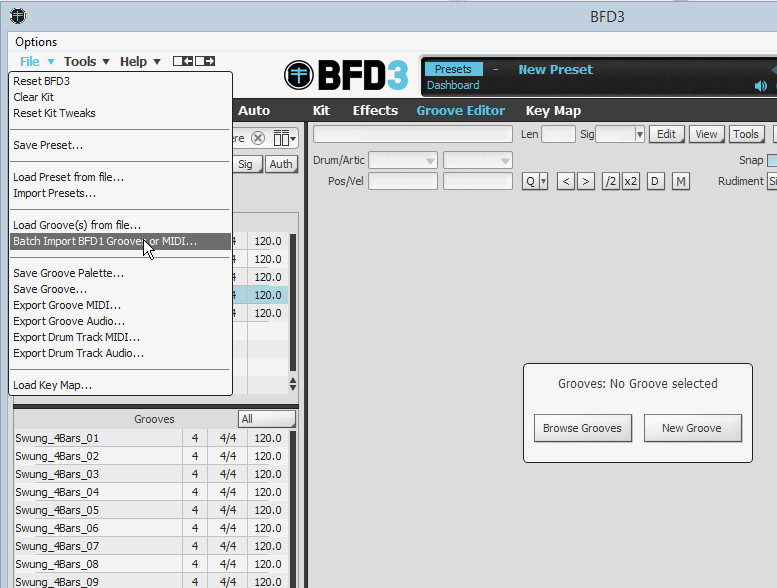
2. Browse and find your loop folder and click Select Folder. This will import MIDI files found in the folder, and all sub-folders. You could do this for the top level folder and get them all if you want. In the face of Loop Loft, I did this for each sub-folder in Loop Loft, so I could work in batches.
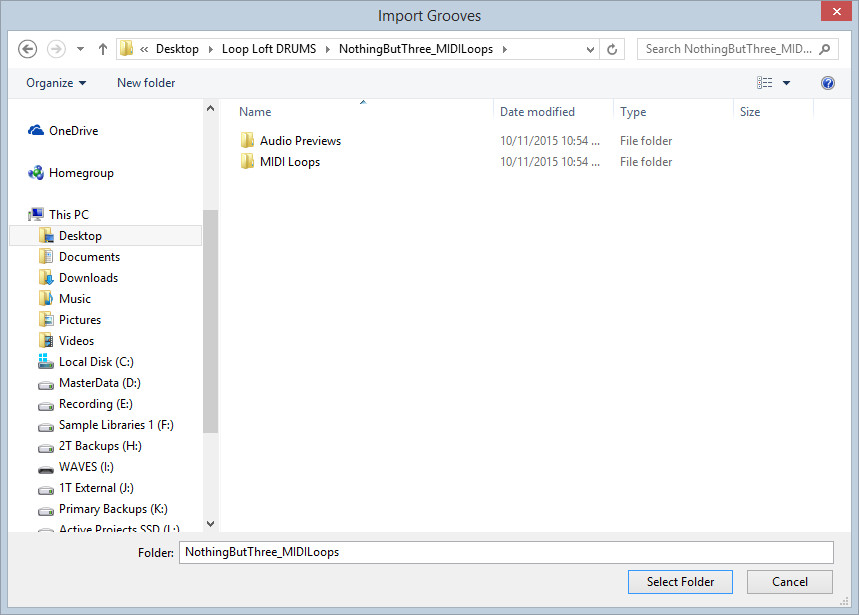
3. Choose General Midi for the Import MIDI Map unless you have a specific reason to do otherwise. click Import to import the MIDI files.
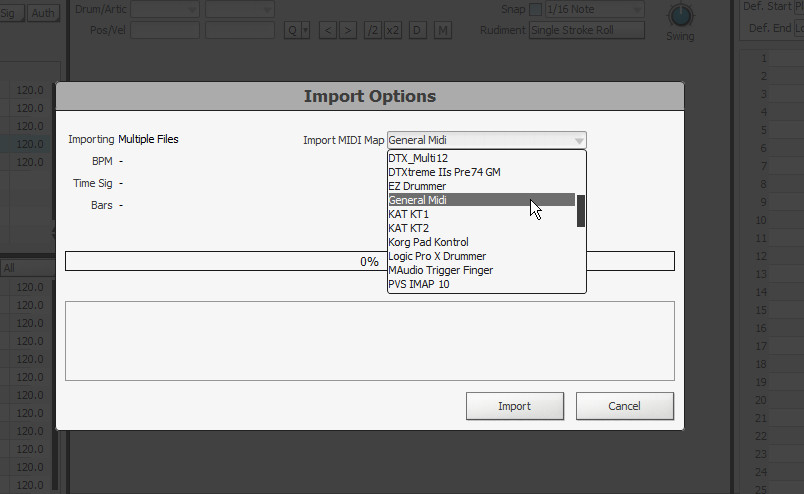
4. Click the Library button to open the list of Libraries on your computer. You will find an Imported library. Choose that.
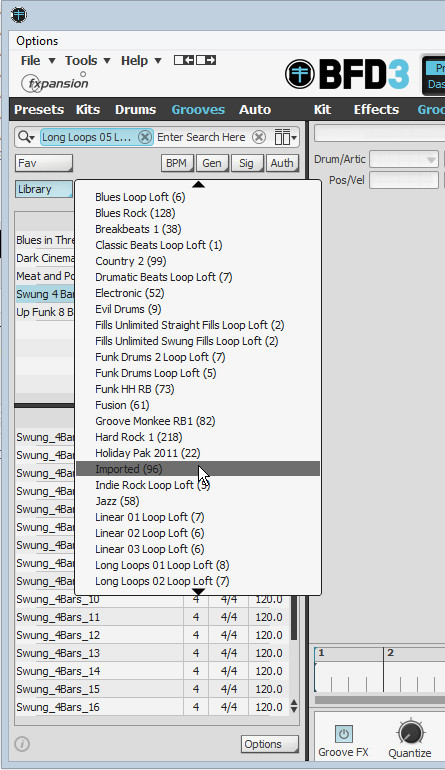
5. You won't see any pallets - so click the item that says (Groove outside Palette).
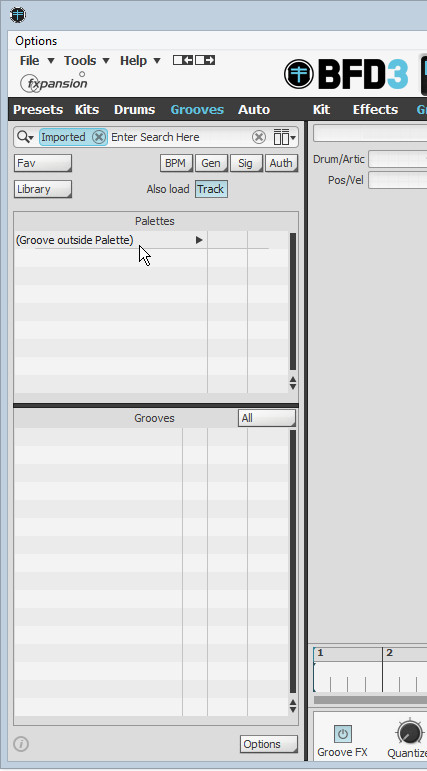
6. You will see all of the imported MIDI files in the Grooves window.
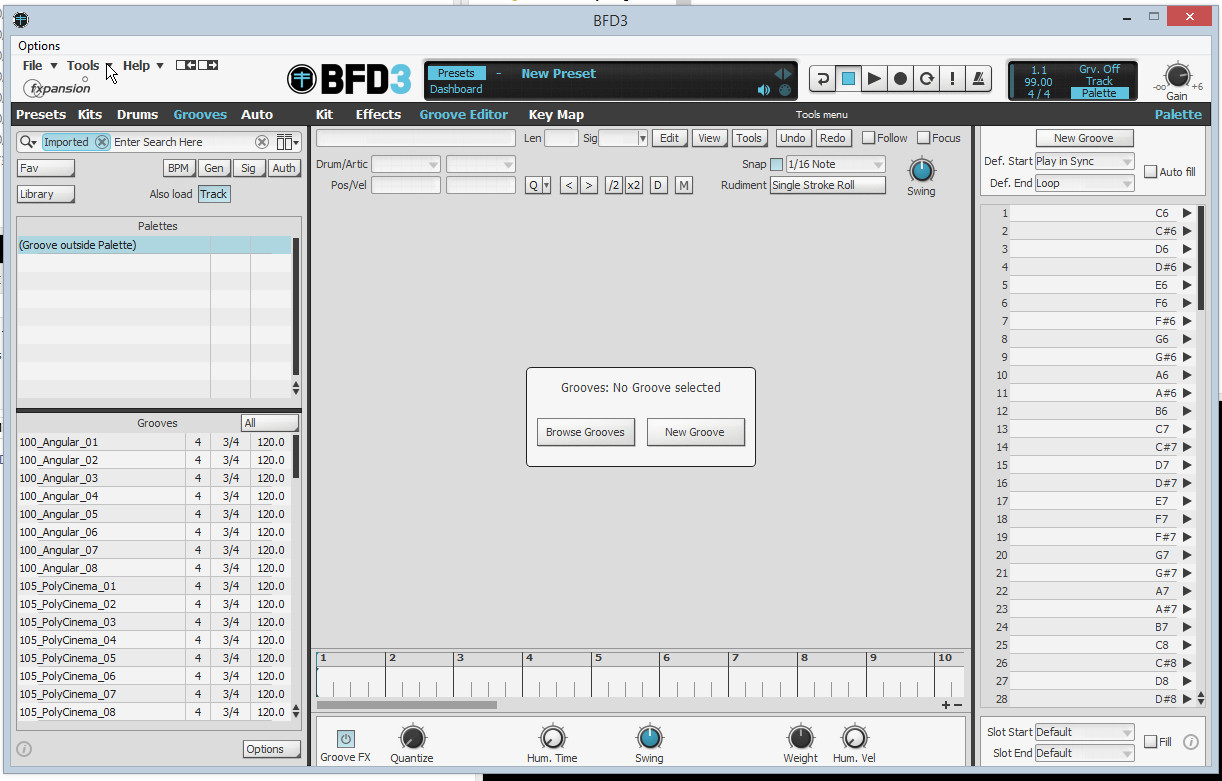
7. Here is where it gets tricky. For each palette you want to create, you will have to follow these steps. Notice in the figure below - I am creating a palette for the Angular midi files. I selected them using shift in the Grooves window, and then I drag them to the Palette on the right. Depending on the MIDI files, you may have to do this in pieces to get the proper order. This is because larger numbered libraries will have file10 come before file2 due to the alphabetical sort.

8. Next, choose File > Save Groove Palette...
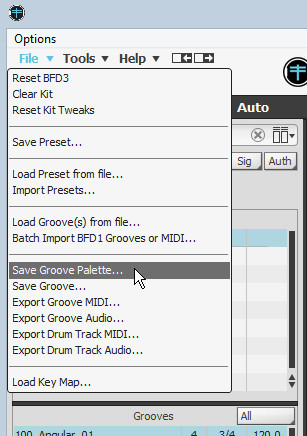
9. Change the file name to be the Palette name (not the library).
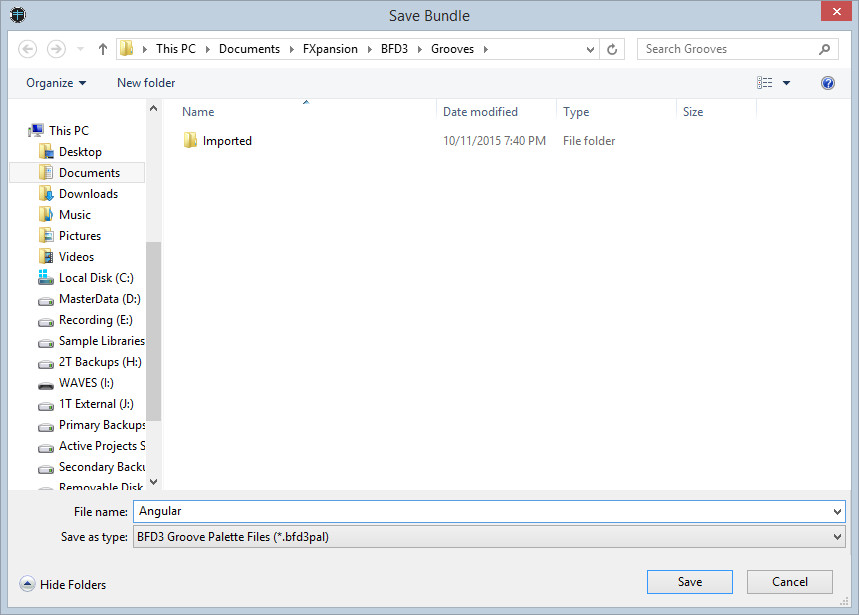
10. You will be prompted to confirm changing the palette name to match the file name. Choose Yes.
11. Now, browse in Windows Explorer to where you saved the palette file. Turns out it's just a text file - much like an XML file. Open it with Notepad. In the figure below, I highlighted the fields you need to edit. The library and library long tags can be set the same - this is the name of the library. You could just say "Loop Loft", for example, but I like to use Libraries for each of the actual MIDI sets. When BFD finds palettes with the same library name, it shows them as palettes in the same library (I think I'm being redundant here). For MIDI that is not in 4/4, you will have to change the 2nd appearance of the time signature.
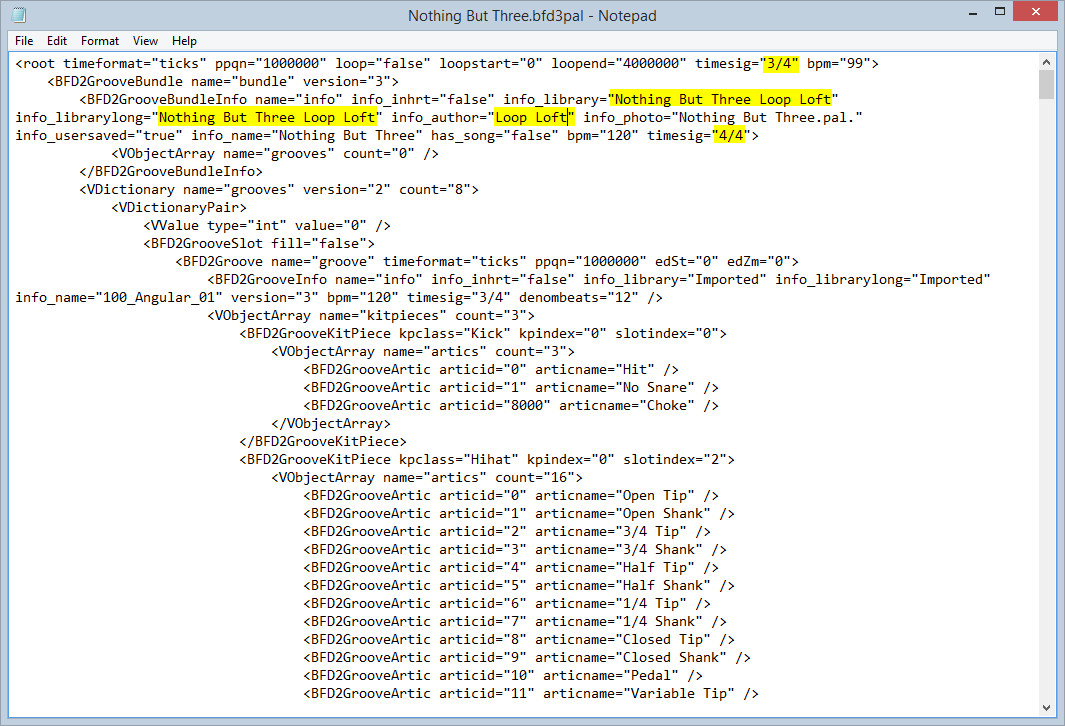
12. For clean-up, I then reselect the MIDI files I just used to make the palette then right-click and choose Remove from database. When asked if you want to delete the files, go ahead and say yes. When you imported them, the files were copied so you are deleting copies. Now that you have a palette, you don't need the files because the palette contains all MIDI data.
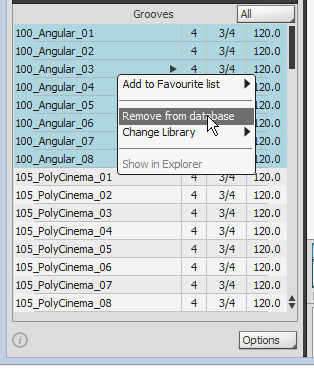
13. Next, shift-click to select all the grooves in the palette on the right, right-click, and then choose Clear selected grooves. You are now at a state to repeat the steps to create and save the next palette.
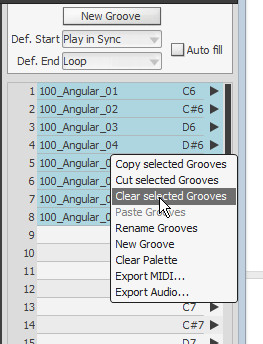
14. I personally like to move the palette files from My Documents\BFD\... to the same place I installed commercial libraries for back-up purposes. Once I move the files, I go into the content locations and refresh all content.
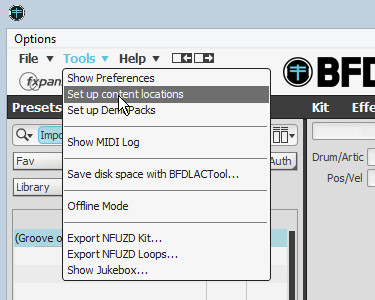
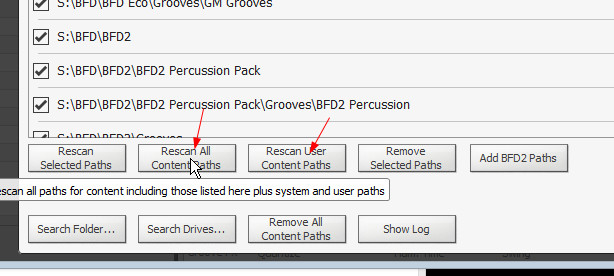
It's tedious, but it's great to have all of my loops in BFD format! :)